Texture Size
You can assign the maximum texture size for real-time rendering. The larger the texture size, the more the video RAM needed. If you encounter texture map problems, try setting a smaller texture size.
To set the texture size:
-
Click the Preference  button to display the preferences dialog box.
button to display the preferences dialog box.
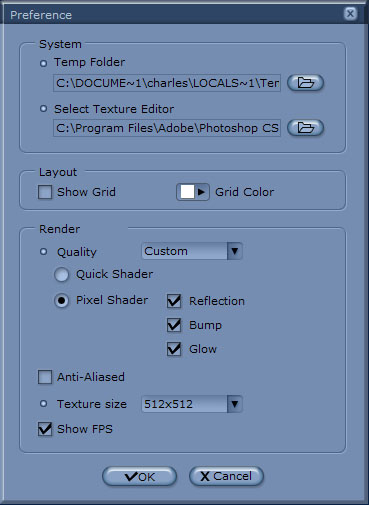
-
Select a texture size from the Texture Size drop-down list.
-
Click the OK  button when finished.
button when finished.
|
Tips:
-
Your textures may look blurry when you apply them to large objects or view them in a close-up. This could be resulted from the maximum allowable texture size. -
The default texture size setting for iClone is 512 x 512. This setting determines the maximum allowable texture size. Therefore, if any texture is larger than 512 x 512, after you apply it to a 3D object, the texture size will be scaled down to 512 x 512 (pixel as unit), which results in the blurry look of your texture. -
Users can define the maximum allowable texture size applied to 3D objects in Texture Size Setting tool in the Preferences menu. If you have high-resolution textures, you can set the texture size higher (from 1,024 x 1,024 to 4,096 x 4,096) to maintain your original texture quality. Since texture images take your graphics card memory, please consider the overall texture budget for the optimized visual quality.
|

256 x 256
|

2048 x 2048
|
|
Texture Size
 button to display the preferences dialog box.
button to display the preferences dialog box.
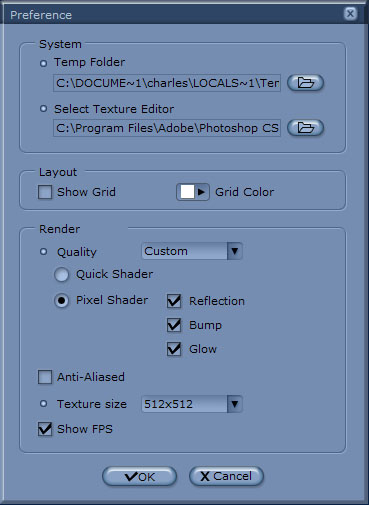
 button when finished.
button when finished.

