Setting the Scene
You can add a 2D background image or 3D scene for your character which can be the base for your scene design. Further additions of props and accessories can provide customized details to these scenes.
To add a background or 3D scene to the project:
1. Open either a project you have created yourself, or one of the existing template projects. Do this by clicking the Project ![]() button and double clicking one of the projects in the file manager pane. If you saved a project after reading the previous tutorial, use that project. Remember, your custom projects are in the Custom tab, and the predefined template projects are in the Template tab.
button and double clicking one of the projects in the file manager pane. If you saved a project after reading the previous tutorial, use that project. Remember, your custom projects are in the Custom tab, and the predefined template projects are in the Template tab.
2. Click the Scene ![]() icon and then the 3D Scene
icon and then the 3D Scene ![]() button, or click the 3D background option in the drop down menu.
button, or click the 3D background option in the drop down menu.
3.Select a 3D scene from the Template tab by double-clicking it.
-
If you desire to use the new dynamic real-time animation plants scenes, please change to the LivePlants folder. See LivePlants section for more details.
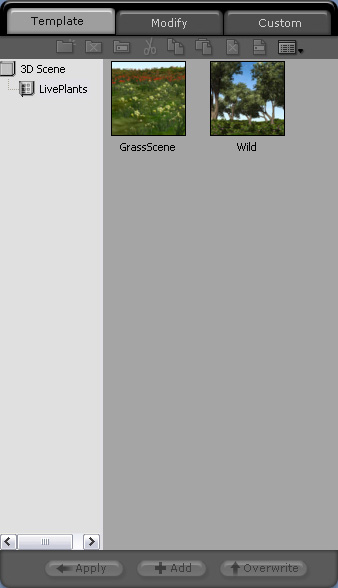
The 3D scene is added in your project.

The 3D scene can be modified using the settings in the Modify tab. See 3D Scenes for details.
