Setting the Light
You can set up lighting for scenes and effects for film projects to portray exterior or interior lighting environments. Global light is manageable with ambient settings.
To set the lighting:
1. Open either a project you have created yourself, or one of the existing template projects. Do this by clicking the Project ![]() button and double clicking one of the projects in the file manager pane. If you saved a project after reading the previous tutorial, use that project. Remember, your custom projects are in the Custom tab, and the predefined template projects are in the Template tab.
button and double clicking one of the projects in the file manager pane. If you saved a project after reading the previous tutorial, use that project. Remember, your custom projects are in the Custom tab, and the predefined template projects are in the Template tab.
2. Click the Scene ![]() button and then the Light
button and then the Light ![]() button, or click the light option in the drop down menu.
button, or click the light option in the drop down menu.
3. Apply a lighting template from the Template tab in the file manager pane by double clicking it.
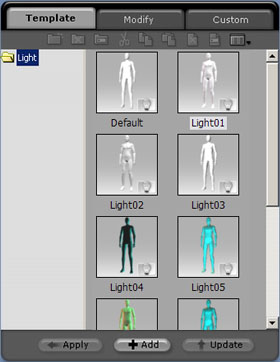
Click one of the light number button then drag in the 3d viewport to adjust the angle of the selected light. You will see a light line indicator to allow easy direction control.
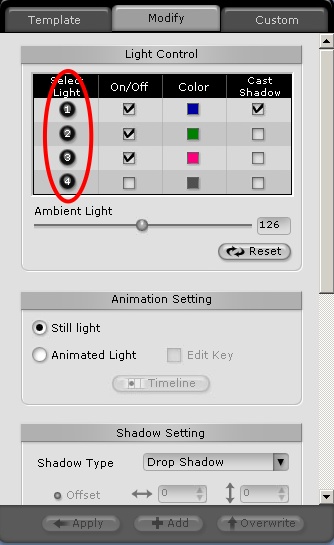
You can adjust the color, shadow and intensity of ambient light using the Modify panel. See Lighting for details.
If you want to keep the lighting for later use, click the add ![]() button to add it to the Custom tab.
button to add it to the Custom tab.
Example lighting 1:

Example lighting 2:

Example lighting 3:
