Importing Photo Image
Creating a face for your character is simple. Click the head  button on the top of the iClone user interface to begin facial settings. You can select one of the pre-made face styles from the selection in the file manager pane, or you can create one from a photo of your own. If you decide to use a photo, be sure to use a clear, front-view photo with no hair hanging or blocking the view of the face. The mouth of the face in the picture should be closed and with a normal emotionless expression. You may crop and adjust the image using a photo editing application before you attempt to use it with iClone.
button on the top of the iClone user interface to begin facial settings. You can select one of the pre-made face styles from the selection in the file manager pane, or you can create one from a photo of your own. If you decide to use a photo, be sure to use a clear, front-view photo with no hair hanging or blocking the view of the face. The mouth of the face in the picture should be closed and with a normal emotionless expression. You may crop and adjust the image using a photo editing application before you attempt to use it with iClone.
To import a face photo:
-
Click the Load Image
 button to open the browser window.
button to open the browser window.
Browser Window

-
Browse to the folder where your face image file is saved using the Look in drop down menu.
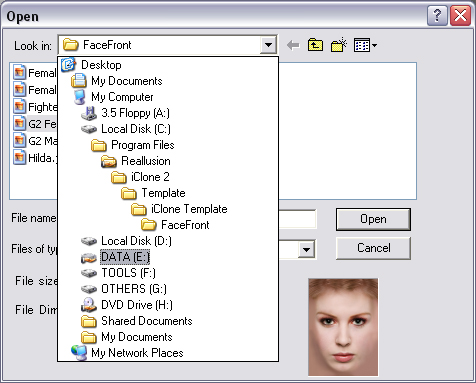
-
Click the Open
 button to select the highlighted image file.
button to select the highlighted image file.
The Import Photo Image Window opens.

-
Use the side toolbar to make any adjustments to the image as required.
For more details about photo enhancement, see Photo enhancement.

-
Click the next
 button to proceed to the next stage, or if the head in your photo isn’t straight and needs adjustment, go to defining the facial angle.
button to proceed to the next stage, or if the head in your photo isn’t straight and needs adjustment, go to defining the facial angle.