Outfits for G2 Characters
There is a totally different idea for modifying your G2 character’s upper, lower body or shoes. It is highly recommended for you to understand the theory of Multiple Channel Texture Mapping before you become a 3D fashion designer.
Since G2 characters contain two layers of character mesh skin (cloth layer and body skin layer), we can cut the cloth without effecting the body skin of G2 characters differing from the editing process of the G1 single mesh characters. It is so real that you can design your own outfit collections.
In this section, we take the upper body as the example to describe the process for creating an outfit.
1. Make sure that you do apply a G2 character with two layers.
2. Click Upper Body ![]() button, switch to Modify
button, switch to Modify ![]() tab.
tab.
3. In the Map Setting section, click Launch ![]() button of the diffuse channel.
button of the diffuse channel.
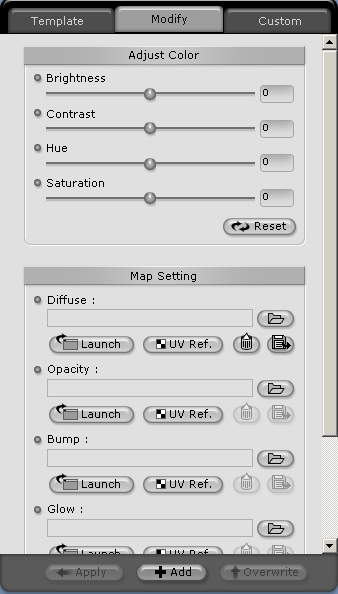
4. You will see the image as below in your image-editing applications.

5. Edit the image according to the mesh. Save and return to iClone, click Update ![]() button. The character now wears the outfit you designed.
button. The character now wears the outfit you designed.


6. For cutting off the CloneCloth of the outfit, click Launch ![]() button of the opacity channel.
button of the opacity channel.
7. Edit the opacity image using black = invisible cloth, white = visible cloth and gray = sheer or see-through cloth.

8. Save and return to iClone, click Update ![]() button.
button.

See CloneCloth section for more details.