Changing the Character’s Hair
You can give the character in your project a hairstyle from the Hair Template library. You can adjust the color, position, and angle of the hair.
 To change your character’s hair:
To change your character’s hair:
-
Open either a project you have created yourself, or one of the existing template projects. Do this by clicking the Project
 button and double clicking one of the projects in the file manager pane. If you saved a project after reading the previous tutorials, use that project. Remember, your custom projects are in the Custom tab, and the predefined template projects are in the template tab.
button and double clicking one of the projects in the file manager pane. If you saved a project after reading the previous tutorials, use that project. Remember, your custom projects are in the Custom tab, and the predefined template projects are in the template tab.
-
When the project has loaded, either click the Avatar
 button and the Hair
button and the Hair  button; or click the hair option in the drop-down menu.
button; or click the hair option in the drop-down menu.
-
From the Template tab in the file manager pane, double-click a hairstyle to assign it to your character in the scene.

The hairstyle you selected is applied to your character. If you want to adjust your new hairstyle, select the Modify tab.

From the Modify panel you can adjust the brightness, contrast, hue, and color saturation of the hair using the slider bars. You can also adjust the position of the hair using the Transform controls. You can move hair left or right, up or down, or backwards and forwards. You can also rotate the hair in three planes, backwards/forwards, clockwise/counter-clockwise, or left/right. If you like the result, you may want to save your new hairstyle by adding it to the list of custom styles inside the Custom Hair library.
Hair before color adjustment:

Hair after color adjustment:
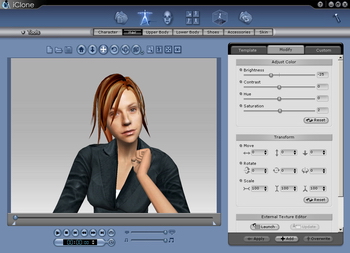
Hair before position adjustment:

Hair after position adjustment:

You can also change or edit the map or texture images of the hair, go to Multiple Channel Texture Mapping for more details.
Click the Add ![]() button to add the style to the Custom tab for later use.
button to add the style to the Custom tab for later use.