Exporting to Mobile Devices
The export to mobile area is split into 4 sections: Format, Output Size, Render Quality, and Output Range.
Format
-
Use the Format drop down list to choose a suitable format for your mobile device.
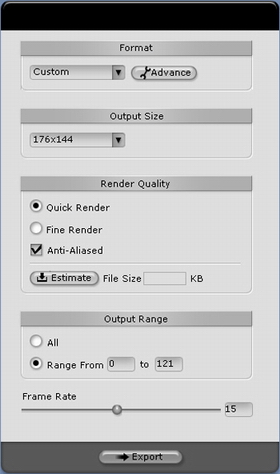
-
If your mobile device does not appear in the drop-downlist of the preset devices, click the Advanced
 button to define a custom format for your device. You may need to contact the manufacturer of your particular device to ascertain the correct format for your device.
button to define a custom format for your device. You may need to contact the manufacturer of your particular device to ascertain the correct format for your device.

Output size
You can define the size of the exported video in the output size field. Select a value from the drop-down list.
Render quality
The render quality can be set to Quick or Fine using the radio buttons. Check the Anti-Aliased check-box to export an anti-aliased image. An anti-aliased output will produce an image with less jagged edges and pixilated areas.
Click the Estimate  button to calculate an estimate of the output file size.
button to calculate an estimate of the output file size.
Output range
You can either export the entire video, or just a range of frames. Select the output range using the radio buttons in the Output Range field. You can also select the Frame Rate here using the slider bar.

The output range can also be set using the 2 triangle markers below the play bar.
![]()
Click the Export  button to export the image sequence.
button to export the image sequence.