Changing Hair Color and Texture
To change the color of a character’s hair:
1. Click the Avatar  button.
button.
2. Click the Hair button.
button.
3. Click the Modify tab in the file manager.
4. Use the slider bars to adjust brightness, contrast, hue, and saturation of the current hair style.

5. Press the reset  button to restore the original color properties for the current hairstyle.
button to restore the original color properties for the current hairstyle.
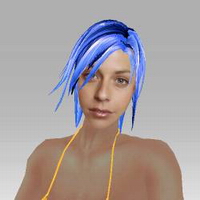

If you want to keep the result for later use, click the Add ![]() button to add the hair style to the Custom tab library.
button to add the hair style to the Custom tab library.
In addition to color adjustment, you can modify or replace the texture maps of the hair. See Multiple Channel Texture Mapping for details on texture modification.
