Modify Shoes (G2 Characters Only)
To create, apply and save G2 customized shoes, please follow the steps:
-
Apply the G2 character’s shoes.

-
Click Modify
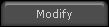 tab in the File Manager.
tab in the File Manager.
-
Press the Launch
 button of the diffuse map setting. It will open the diffuse texture map for the shoes in the default image-editing software.
button of the diffuse map setting. It will open the diffuse texture map for the shoes in the default image-editing software.
-

-
Paint, edit and save the image in your image-editing software.
-

-
Click Update
 button in iClone to change the diffuse texture map of the shoes.
button in iClone to change the diffuse texture map of the shoes.
-

-
Press the Launch
 button of the opacity map setting, then press the UV Ref.
button of the opacity map setting, then press the UV Ref.  button to open the mesh image of the shoe. The opacity texture and the mesh will be opened in the image-editing software in grayscale format.
button to open the mesh image of the shoe. The opacity texture and the mesh will be opened in the image-editing software in grayscale format.
-

UV reference of the shoe
-
Paint the part you want to cut off in black, or paint in gray to make the shoe semi-transparent, in accordance with the mesh image. Save the opacity texture.
-

-
Click Update
 button.
button.
-

-
You can click the Export
 button to save the texture of the shoes for further use or packaging for Texture pack.
button to save the texture of the shoes for further use or packaging for Texture pack.
See CloneCloth tutorial section for more details.Notice:
|
Note: This feature can only applied to the G2 characters. |