Adjusting Size and Position of Accessories
To adjust position, rotation and scale of an accessory:
-
Click the Avatar
 button.
button.
-
Click the Accessories
 button.
button.
-
Click the Modify tab in the file manager.
-
Select the accessory from the accessory list by clicking the radio button.
-
Use the Position pull-down list to change the body part the accessory is attached to.
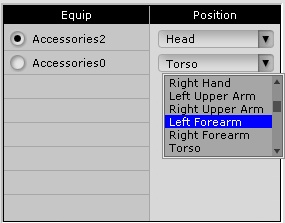
-
Use the controls in the Adjust field to move, rotate or scale the selected accessory.

Use the controls to:
-
Move the selected accessory left/right, up/down, back/forward
-
Rotate the selected accessory back/forward, clockwise/counter clockwise, left/right
-
Scale the selected accessory. Check Lock XYZ check box to keep the proportion while scaling.
-
Click Reset
 button to reset the accessory to its original transform.
button to reset the accessory to its original transform.
If you want to save the result for later use, click the Add ![]() button to add the accessory to the Custom tab.
button to add the accessory to the Custom tab.
Animating accessories
You can set position and orientation keys in the Timeline Editor, See Animation Timeline Editing for details.