Lighting and Shadow
In iClone, real-time self-shadow function can be accessed in the Light – Modify page.
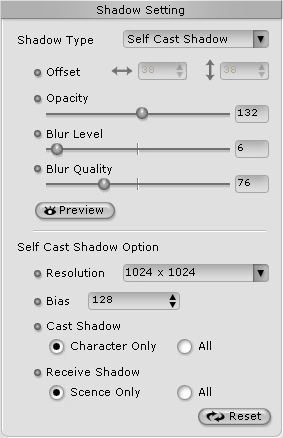
Shadow Types
In the Shadow Type drop down list, there are three types of shadows:
| Drop Shadow | Wall Shadow | Self-cast Shadow |
|
|
|
|
| System default shadow. A quick way for characters to drop shadow on the virtual floor (X-Y plane) or 2D background. | Wall Shadow shows an offset shadow directly behind the character creating a 2D shadow effect. | A realistic way to calculate the physical projection of shadows from the light source via shadow map technology. Cast and receive shadows both from characters and props/scene. Shadows can be cast to the source’s own surface as well. |
| Parameter: Opacity, Blur Quality, Blur Level | Parameters: Offset, Opacity, Blur Level | Parameters: Opacity, Blur Quality, Blur Level |
More About Self-cast Shadow
-
Higher resolution shadow map is required if you wish that all scene elements to cast shadows.
-
Self-cast shadow can only be projected on 3D objects but not on the virtual floor (X-Y plane) or 2D space.
-
In this version, if self-cast shadow is being casted on object with “alpha transparency” effect, it might cause some artifacts.
-
Whether the props can cast or receive shadows can be pre-defined by content developers inside 3D Studio MAX.
Shadow quality comparison
iClone 1.0 Drop Shadow iClone 1.5 (or later version) Self Cast Shadow


Mid Blur Level + High Blur Quality Less Blur Level + High Opacity High Blur Level



Shadow map resolution
Large scene takes larger size shadow map to make the self-cast shadow with higher resolution
Self Shadow Resolution – Scene ( Low ) Shadow Resolution – Scene ( High ) 

Shadow Bias Adjustment
this function helps to correct some shadow displacement caused by extreme shadow angle
 |  |
 |  |
* iClone Self-cast Shadow function supports NVIDIA series graphics card only


