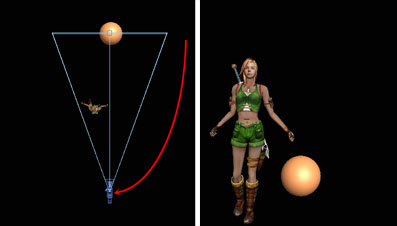Adjusting Camera Target
iClone 2 use a camera type call “Target Camera”. a target camera has 2 nodes: the camera itself and the look-at target. When you use Roll X-Z tool to manipulate camera view, you are moving the camera around but keep the target at the same place.
The advantage of target camera is that it’s very easy to create camera animations which keep the focus on the character or other target. But you could meet unexpected camera flipping problem if you move the camera beyond where the target located.
Camera flipping problem
This is what happen when you keep zooming the camera. In the following figures, on the left is the top view of the 3D scene showing the relative position of the character, the prop (sphere), the camera and its target node, on the right is the camera view.
1. The initial view.

2. Move the camera toward the target node.

3. When the Camera is moved beyond the target node, the camera view suddenly flipped.

To fix this flipping problem, you have to move the target node farther before dollying in.
To move the target node
Though iClone lacks the UI to manipulate the target node directly, there is a trick to complete camera target adjustment.
1. Use Pan ![]() tool to move the camera view to the object of interest, in this case, the sphere.
tool to move the camera view to the object of interest, in this case, the sphere.

2. Use Roll X-Z ![]() to move the camera to the left or right side of the current target.
to move the camera to the left or right side of the current target.

3. Use Pan ![]() tool to move the camera view to the sphere. This will move the target node to the new position.
tool to move the camera view to the sphere. This will move the target node to the new position.

4. Use both Roll X-Z ![]() and Pan
and Pan ![]() tools to move the camera back to near the initial position. Now the camera view looks the same as the start, but the target node has been moved to the desired position.
tools to move the camera back to near the initial position. Now the camera view looks the same as the start, but the target node has been moved to the desired position.