Display Mode
The 2D background image you choose may not fit exactly to the output resolution. If this is the case, you can set display mode to stretch or tile the image to fit better.
To use the display mode controls:
-
Import your background image, see importing images.
-
Click the Scene
 button.
button.
-
Click the 2D Background
 button, then click the Modify tag.
button, then click the Modify tag.
-
Select a display mode from the Display Mode drop down menu.
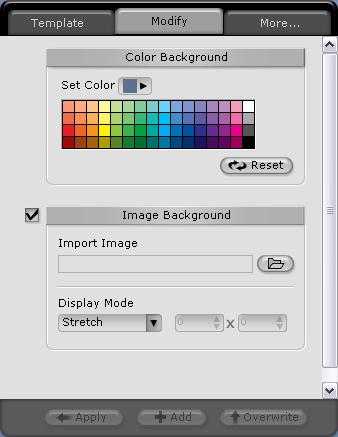
There are four display options available:
-
Stretch – Stretches the image to fit even if the aspect ratio doesn’t match. This option can distort pictures because of the proportion difference. It is the default setting.
-
Center – Centers the image on the page but does not resize it. This option can crop images that are too big or leave blank area around the images that are too small.
-
Tile – Resizes the image and places it as tiles on the background. You can choose how many tiles are placed on the background using the number boxes. For instance 4 x 4 would give you 16 tiles.
-
Fit – Fit the long side of the image to the screen, but does not stretch it. This option can leave left and right or top and bottom margins if the image proportion is different from the screen proportion.